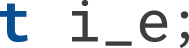Firmware
- SHIFT Red
- Controller
SHIFT FIRMWARE
Download on desktop browser
Latest Ver. 1.2.1
ABOUT THIS FIRMWARE
File info
Benefits and improvements
BEFORE YOU START
1Please make sure there is only ONE firmware in the root directory.The format and file name of the firmware is 'sfd1_fwup_image_(version).tsp.' Do not change the file name and extensions of the firmware. |
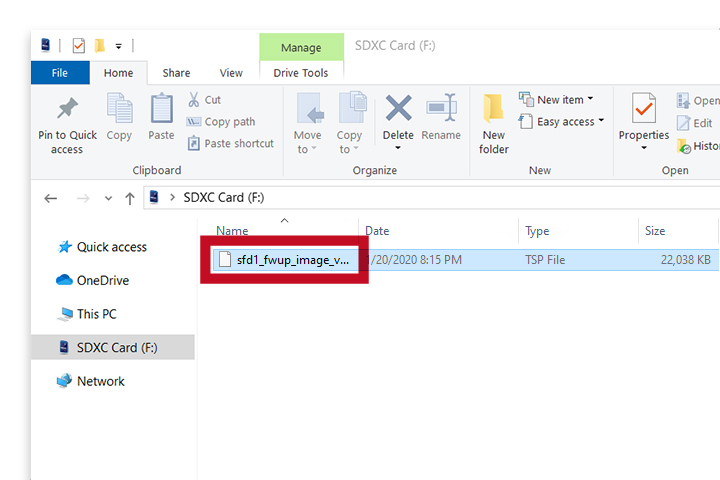
|
2Download the drone firmware and save the firmware to the root directory of the Micro SD Card. |

|
3With the drone turned OFF,remove the battery and insert the Micro SD card into the Micro SD card slot. |

|
4After the battery is inserted and the drone is powered on,the firmware update will proceed automatically.While the firmware is updating, the front LED will flash, while the power LED remains off (The power LED MAY blink briefly during the update process). |

|
5Updating process will take around 2 minutes to complete.Do not remove the battery or turn off the drone while updating is in progress. |

|
6Once the firmware update is complete, the drone will automatically power off and all LEDs will turn off.After the update, the firmware file is automatically deleted from the Micro SD card. |

|
FOR MORE INFO
FIRMWARE UPDATER
Download on desktop browser
Latest Ver. 1.0.4
ABOUT THIS UPDATER
File info
CONTROLLER FIRMWARE
Download on desktop browser
Latest Ver. 1.2.6
ABOUT THIS FIRMWARE
File info
Benefits and improvements
BEFORE YOU START
1Download and extract the SHIFT Updater and extracting the file will create the “SHIFT Updater” directory. |
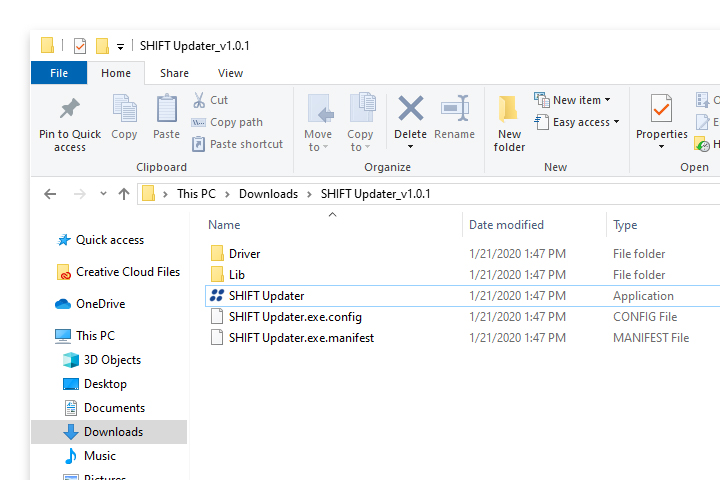
|
2Download the controller firmware and save it to the “SHIFT Updater” directory. |
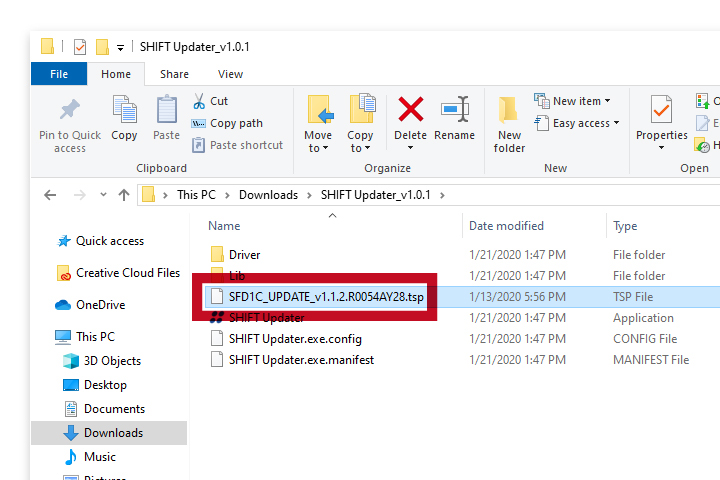
|
3Open the “SHIFT Updater” directory and run the “SHIFT Updater.exe.” |
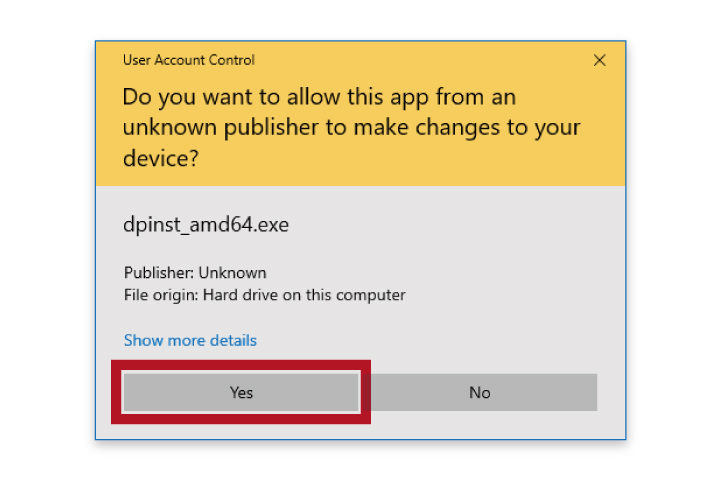
|
4Connect the USB cable provided with the product to the USB port of the computer. |

|
5With the controller powered off, connect the USB cable to the controller while pressing and holding down on the Jog Button.Release the Jog Button as the cable is fully inserted to the controller’s port. |

|
6When the update is ready, “Ready to update” will appear on the screen and the “Update” button at the bottom will activate.Click on “Update” to begin the update process.(Ready to Update – Update button activated) |
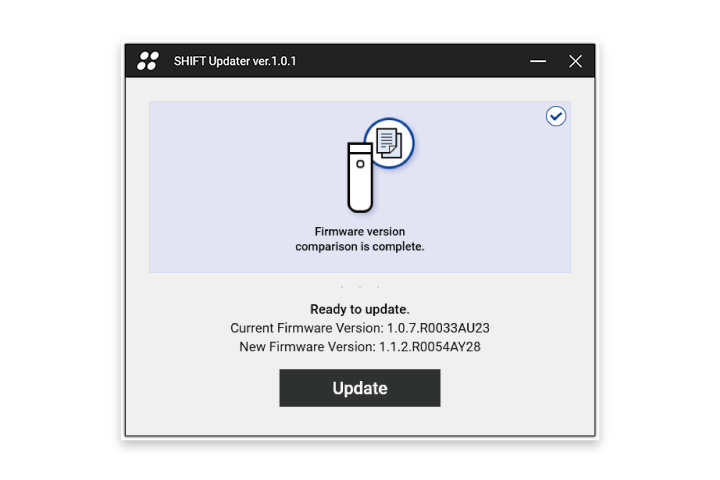
|
7When the update is complete, it will automatically change to charging mode. Click the “OK” button to exit the SHIFT Updater program. |
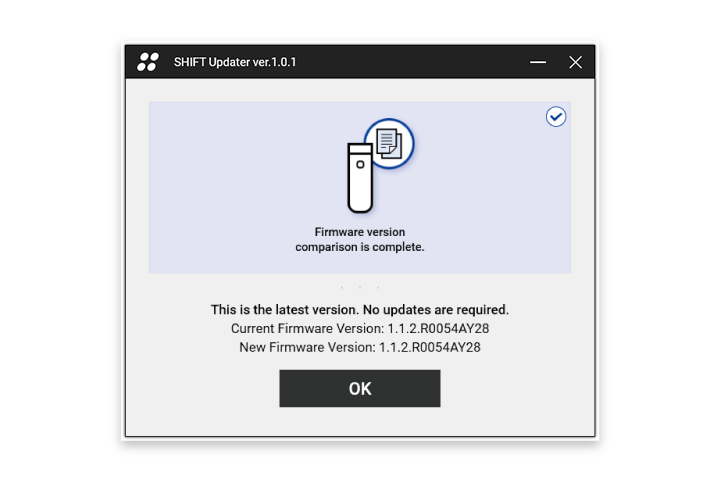
|